How to enable or disable Focused Inbox in Outlook desktop app?
Outlook has an amazing feature known as the ‘Focused inbox’ which analyzes the quality of incoming mails and filters them out to avoid overflowing of emails in the inbox. It keeps the important mails in the Focused inbox whereas the rest of the mails are sent to the ‘Other’ tab.
Users can easily access Focussed Inbox in Outlook.com, Live.com, and Hotmail.com, through the web portal. Use the desktop version of Outlook which comes with the Microsoft Office pack, or the default Mail app that comes preinstalled in Windows 10.
In this comprehensive guide about Focused Inbox in Outlook, we will help you get started with the Focused inbox feature and how to manage it in the Outlook app or on the web.
- How to enable or disable Focused Inbox in Outlook desktop app
- How to enable or disable Focused Inbox in the Mail app
- How to enable or disable Focused Inbox in Outlook web
- How to use Focused Inbox in Outlook
How to enable or disable Focused Inbox in Outlook desktop app
If you’re using Outlook 2019, Outlook 2016, or Outlook from Office 365, you can manage Focused Inbox using the instructions below.
How to Enable Focused Inbox in Outlook?
Follow the steps given below to automate the Focused inbox feature-
- Click on the Outlook app to open it.
- In the next step, Move your cursor on the View tab in the topmost bar.
- Select the Show Focused Inbox option to enable Focused inbox.
On completing the steps listed above, you will be able to see two separate tabs, one ‘Focused inbox’ and ‘Others’.
How to Disable Focused Inbox?
Disabling the Focused Inbox feature will bring all your incoming mails to a single folder. Its steps are similar to enabling a Focus inbox. However, following the same steps will revert all the previous changes made this time.
- Click on the Outlook app to open it.
- In the next step, Move your cursor on the View tab in the topmost bar.
- Click on the Show Focused Inbox option to disable the Focused inbox this time.
Switch between the “All” and “Unread” tabs from the Inbox section to check your new incoming emails.
How to enable or disable Focused Inbox in the Mail app
Mail App comes installed in your system if you are using Windows 10 in it. Follow the steps given below to enable and disable the Focused inbox in the Mail app.
How to Enable Focused Inbox in Mail App?
Steps to enable Focused Inbox in the Mail app installed with Windows 10.
- Open Mail App.
- Find the gear icon and click on the Settings button given at the bottom-right corner.
- In the next step, Move down to the bottom and click on the Focused inbox in the right pane.
- Move down to the drop-down menu and click on the account you want to configure.
- Switch on the ‘Sort messages into Focused and Other’ toggle switch.
This will sort your incoming emails into two different sections. One will keep the important emails in the ‘Featured Inbox’ and the other will keep the rest of the mails in the ‘Other’ folder.
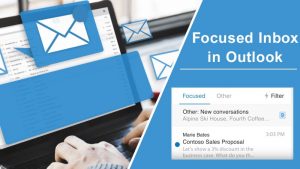
How to Disable Focused Inbox in Mail App?
After enabling the Focus inbox option, you can easily disable it in the Mail app if you don’t find it useful. Follow the steps given below to disable the option.
- Open Mail App.
- Find the gear icon and click on the Settings button given at the bottom-right corner.
- In the next step, Move down to the bottom and click on the Focused inbox in the right pane.
- Move down to the drop-down menu and click on the account you want to configure.
- Switch off the ‘Sort messages into Focused and Other’ toggle switch by taking it in a different direction.
Disabling the focused inbox feature in your Mail App will bring all your emails to a consolidated inbox as they arise.
How to enable or disable Focused Inbox in Outlook web
The web version of Outlook also facilitates the use of ‘Focused Inbox’ in Outlook to its users.
How to Enable Focused Inbox in Outlook Web?
Follow the steps given below to enable Focused Inbox in Outlook web.
- Visit the Outlook.live.com website.
- Sign-in with your registered Microsoft account with the login credentials you have.
- Find the gear icon and click on the Settings button given at the bottom-right corner.
- Move-in the bottom of the Quick settings and turn on the Focused Inbox toggle switch.
This will sort your incoming emails into two different sections. One will keep the important emails in the ‘Featured Inbox’ and the other will keep the rest of the mails in the ‘Other’ folder.
How to Disable Focused Inbox in Oulook.com?
To disable automatic email sorting in Outlook.com, use these steps:
- Visit the Outlook.live.com website.
- Sign-in with your registered Microsoft account with the login credentials you have.
- Find the gear icon and click on the Settings button given at the bottom-right corner.
- Move-in the bottom of the Quick settings and turn off the Focused Inbox toggle switch.
Disabling the focused inbox feature on Outlook.com will bring all your emails to a consolidated inbox as they arise and there will be no automated sorting of important mails.
How to use Focused Inbox in Outlook App?
Although the facility of ‘featured Inbox’ is first provided by Outlook, its instructions to enable it in Outlook App are slightly different from other emailing environments.
On enabling this amazing feature of ‘Focused Inbox in Outlook, you will see two new tabs under the Inbox section. Namely, the ‘Focused’ and the ‘Other’.
Emails in Focused Tab
After enabling this feature, you will see all your important emails under the Focused tab, including the emails from work, contacts, and people with whom you interact frequently. Outlook uses Machine learning to detect the mails which can be important for you.
Emails in Other Tab
Emails that contain newsletters, advertisements, automatically generated messages, and bulk emails are generally sorted in the ‘Other’ tab.
You can modify the settings of the ‘Focused’ tab by right-clicking on the tab.
- Move to Other — This option allows you to move this particular email to the other tab. However, the rest of the emails from the particular sender will keep coming in the Focused tab.
- Always Move to Other — This option will mark the sender and send the mails to the other tab.
This option works vice-versa in the Other Tab.
If you’re currently using Outlook.con, the web version, right-click on the email and select the Move submenu to find the modification options.
One important thing that the developers kept in mind, that users can easily forget to check the Others tab. So, it keeps on showing the count of mails it marked as less important and moved to the others folder.
https://catchthemes.com/support-forum/users/eearlkstrong55/
https://research.cbc.osu.edu/baker.2364/projects/project-beta/#comment-191218
https://www.producthunt.com/@earl_armstrong
https://www.popsugar.com/profile/Earl19897759
https://connect.symfony.com/profile/eearlkstrong55
https://speakerdeck.com/eearlkstrong55
https://www.scoop.it/u/armstrong-40
https://ko-fi.com/eearlkstrong55
https://www.theme-junkie.com/forum/users/eearlkstrong55/
https://morgenmuffel23.beepworld.de/apps/guestbook?userid=3462856
http://mypaper.pchome.com.tw/webadm2/post/1366334501
http://roadrunner-email-problems.288429.n8.nabble.com/spectrum-roadrunner-email-problems-td35.html
http://katusclub.tmweb.ru/forum/messages/forum23/topic218/message11775/?result=reply#message11775
https://siliconcape.mystagingwebsite.com/members/eearlkstrong55/profile/
http://www.webestools.com/profile-246748.html
https://architecture-jobs.architizer.com/profiles/1943628-earl-armstrong
https://letterboxd.com/eearlkstrong55/
https://www.steinberg.net/forums/memberlist.php?mode=viewprofile&u=257852
http://www.supportduweb.com/profile-105018.html
https://www.bonanza.com/users/45282209/profile
https://lehrportfolio.tu-braunschweig.de/basisqualifizierung/?p=563#comment-5297
https://www.intensedebate.com/people/eearlkstrong55
https://www.emoneyspace.com/forum/index.php?action=profile
https://www.domestika.org/en/eearlkstrong55
http://www.authorstream.com/eearlkstrong55/
https://masonjava.canny.io/feature-requests/p/spectrum-roadrunner-email-problems-1
https://bugs.documentfoundation.org/show_bug.cgi?id=129971
https://cycling74.com/author/5f32707f94dc0f689c78a30d
http://bbs.iodata.jp/forum/index.php?post_id=13163
http://blog.segye.com/icykarl/136409
http://www.cnas.utulsa.edu/2018/01/27/aamas-poster/#comment-21416
https://members2.boardhost.com/PurgatoryPub/msg/1597984763.html
https://www.myminifactory.com/users/eearlkstrong55
https://godotengine.org/qa/user/eearlkstrong55
https://katefindlay.vpweb.co.uk/blog/2014/01/24/Wow-this-is-a-first.aspx
https://coub.com/eearlkstr-225
http://soliman.ukzn.ac.za/AMBER.aspx
https://www.hogarmania.com/comunidad/usuarios/eearlkstrong55/
http://trac.ncra.tifr.res.in/trac/IYA2009/ticket/159#comment:4561
http://www.hii-tan.or.tv/freo/index.php/comment/preview?entry_id=54#comment_form
http://www.nderungsschneiderei-aller-art.de.rs/guestbook
https://www.nairaland.com/eearlkstrong55
http://www.23hq.com/eearlkstrong55/a/about
https://www.wiziq.com/course/91866-a-guide-to-adaptable-teaching-the-adaptable-mindset#dv_dv_4175
https://cabinets.activeboard.com/m3488715/profile/
https://blogs.stockton.edu/jfkennedy/#comment-73324
http://rasto.staf.upi.edu/rasto-guru-inspiratif-albiruni/#comment-526741
https://wordpress.kpu.ca/belize/2019/02/15/flight/#comment-27320
https://sonycrystal.vpweb.com.au/blog/2013/02/28/There-is-a-real-world-war-3-going-on-now.aspx
http://www.akhbaroka.co.vu/2015/11/blog-post.html?showComment=1598268661876#c3250802265409383988
https://forums.hirezstudios.com/paladins/user/eearlkstrong55
https://jp.factiva.com/yop-poll-archive/#comment-18628
https://www.msh.org/blog/2013/08/20/world-mosquito-day-whats-the-buzz-about#comment-109298
https://blogs.lanecc.edu/intro2mediaarts/2013/03/15/so-im-trying-this-new-thing/#comment-151332
https://feedback.bistudio.com/p/eearlkstrong55/
http://isa-universities-in-crisis.isa-sociology.org/?p=954#comment-18064
https://www.instantencore.com/user/details.aspx?User=eearlkstrong55
http://codepad.org/users/eearlkstrong55
https://www.bakespace.com/members/profile/eearlkstrong55/886227/
http://web.imim.mcu.edu.tw/en/node/1811?page=96#comment-485498
http://vh6.nethosting.com/~nancy67/blog/index.php
https://tess.elixir-europe.org/users/eearlkstrong55
https://www.hackathon.io/eearlkstrong55
https://hubpages.com/@eearlkstrong55
https://www.joomlacommunity.nl/forum/profile/12395-eearlkstrong55
http://magyarivincze.egologo.transindex.ro/?p=9
https://www.cascade.org/user/153995
https://bibliocrunch.com/profile/eearlkstrong55/
http://www.rmp.gov.my/news-detail/2014/06/11/majlis-perhimpunan-bulanan-semua-jabatan-bukit-aman
https://forums.factorio.com/memberlist.php?mode=viewprofile&u=114212
https://forum.cloudron.io/user/eearlkstrong55
https://easyeda.com/eearlkstrong55
https://v4-bootstrap.phpfox.com/profile-109591
http://opensource.platon.sk/article.php?77#discussion
https://ejournal.unib.ac.id/index.php/agrisep/comment/view/6194/0/11203
https://www.cdprojekt.com/pl/forums/users/eearlkstrong55/
https://jobs.siliconflorist.com/employers/574129-spectrum-roadrunner-email-problems
https://www.mixlife.pt/works/mrt/hello-world/#comment-20210
https://www.darkreading.com/profile_content.asp?piddl_userid=400838
https://hyperlethal.shivtr.com/members/2960714
http://gwrra.org/events/locations/hilton-garden-inn/#comment-21629
http://discussions.copiny.com/problem/details/id/296542
http://community.gtarcade.com/home.php?mod=space&uid=1538122&do=profile
http://www.smithmag.net/nextdoorneighbor/2008/07/14/story-8/#comment-941714
https://insidesalescareers.aa-isp.org/profiles/1950706-earl-armstrong
https://www.seotoaster.com/questions-and-answers/user/eearlkstrong55
https://demo.evolutionscript.com/forum.php?topic=17430
https://jurnal.darmajaya.ac.id/index.php/JurnalInformatika/index
https://forum.hayward.fr/ucp.php?mode=login
https://igpoty.com/my-dashboard/
http://tale-of-tales.com/forum/profile.php?mode=viewprofile&u=52884
https://www.multichain.com/qa/user/eearlkstrong55
http://molbiol.ru/forums/index.php?showuser=1163368
https://www.leasedadspace.com/members/eearlkstrong55
Comments
Post a Comment